Discount codes and how to use them
Discount Codes offer a flexible way to incentivize exhibitor/attendee registration and payment
Everyone loves a deal. When you give people the chance to save 5% or $100 using a discount code, the likelyhood that they will make a purchase increases. RegisterONE allows you to setup as many discount codes as you need and apply them differently based on your needs.
Discount codes can be setup for each event with the following options:
-
- Global percentage discount on the entire cart balance
- Percentage or set amount off of a specific Amenity Type, including all Amenities in the group
- Percentage or set amount off of a specific Amenity
Note: Discounts work in conjunction with Early Bird discounts, split payments and custom vendor based pricing. The discount code will always override EBD except in the case where you manually override a price of an item (ie. amenity or booth space) for an individual vendor.
Be sure you are using at least WordPress Plugin v2.2 for discount codes to work.
Ways to leverage discount codes to track advertising and outreach
There are great ways to leverage the use of discount codes to gauge the effectiveness of your marketing channels. This can be done by attaching different discount codes to each channel and then using metrics to see which channel brings in the most applicants.
You can also encourage exhibitors to invite their friends with the incentive of a custom discount code to drive attendee and conference ticketing.
How to create discount codes for your event
To get started, click Events > Settings > Setup Discount Codes
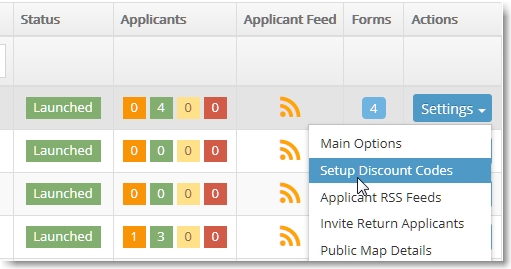
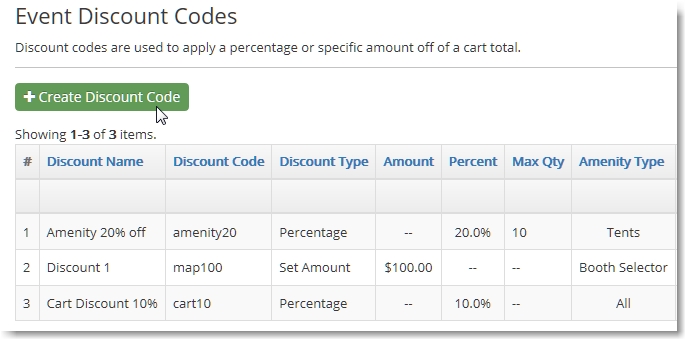
Enter the main settings for your discount code. It can be applied globally to the cart balance or to a specific item type.
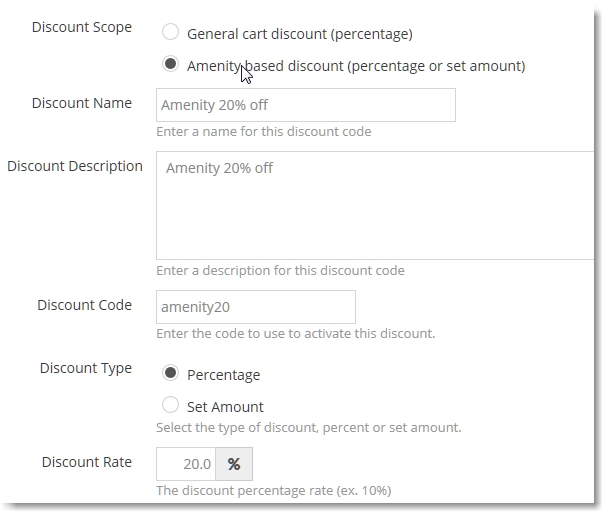
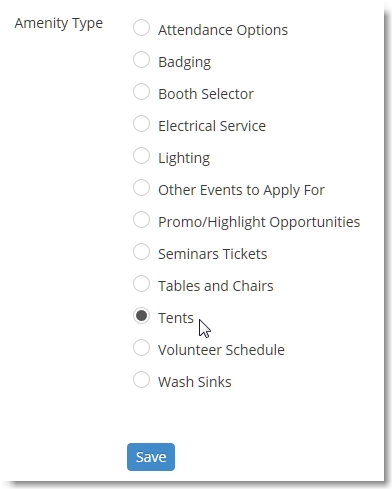
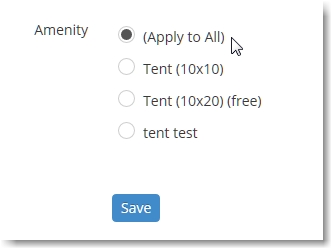
Select the Discounts valid for your form
After you create your discount codes under your event, you will select the discounts that are valid for your form. You can pick and choose which ones apply to each of your forms, or all if you’re using one form.
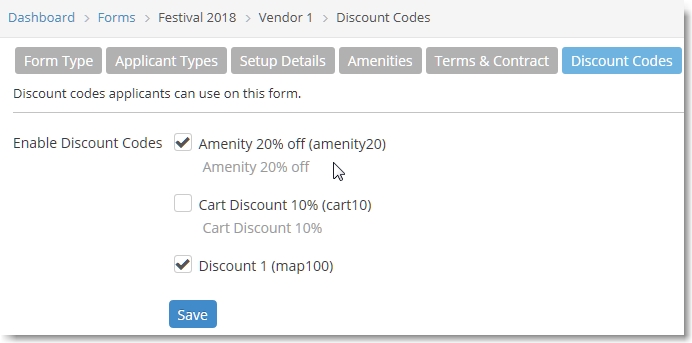
Application forms now will include a Discount Code field
Once the form is setup to process discounts, it will automatically display the entry field when viewed. When one is added and applied, it will display the code used and the Discount label that you gave it.
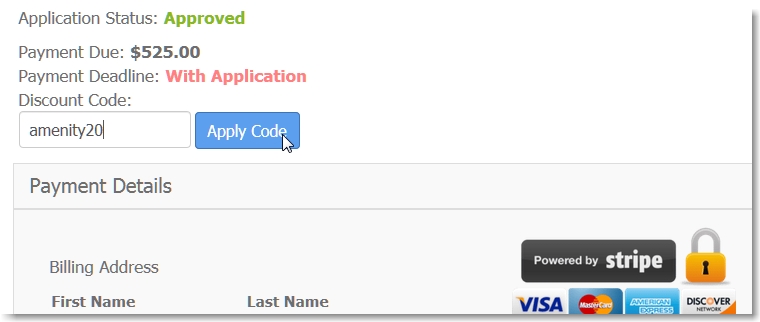
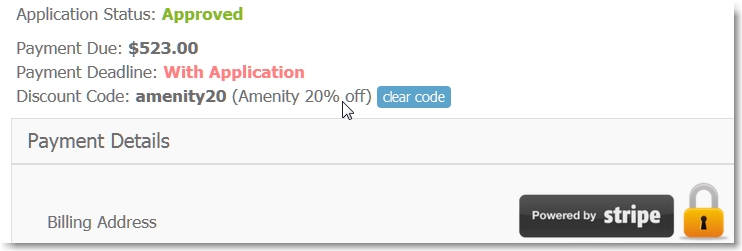
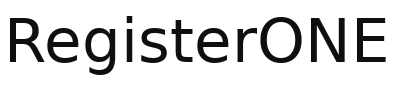
Leave a Reply
You must be logged in to post a comment.