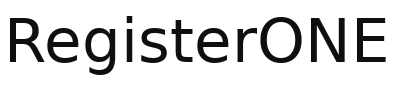Transaction meta-tags help you track credit card transactions on Stripe
When exhibitors make a cart purchase, the transaction is sent to the payment gateway for processing. You can now add searchable tags when transactions are posted. These are called Transaction Tags (“metadata” in Stripe) and are used to quickly search and group transactions by event or form.
Custom Trans-tags can be the same number you use for internal accounting, or anything else that you want to use to identify and group event transactions. By default, the system will use build-in IDs unique to each event and form and can be used to search even if you don’t setup a custom Trans-tag.
Trans-Tags are unique to each event & form
To create a custom Trans-Tag for your event, navigate to Events>Options>Payment Options. The example we’ll use is “event_id” and “1234” as the value. You can leave the value blank if you like, but it’s best to have a name/value pair.
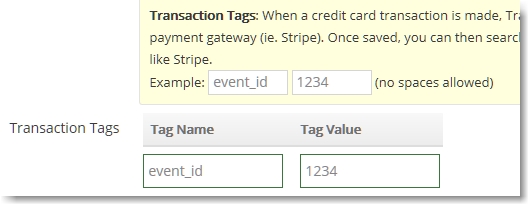
Stripe invoice showing the Trans-tags for reference.
When an invoice is sent to the exhibitor (generated by Stripe), it will also show the Trans-tags and can be useful if the exhibitor has a question about the charge. They can send you the tag for easy search.
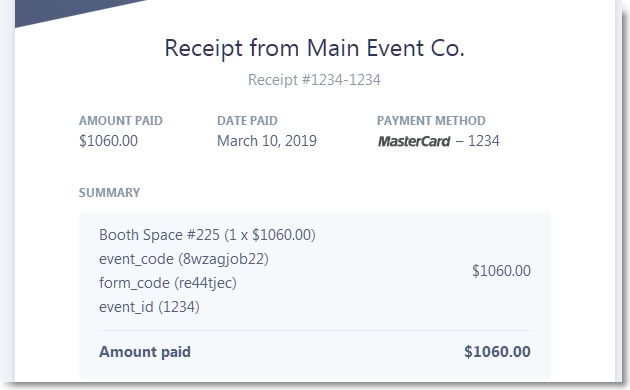
Searching transactions by Trans-tag in Stripe
This is an example showing the Metadata tags that are sent with the transaction.

Find all transactions by tag by typing it into the global search box. In this example, you could search by “1234” or “event_id:1234”; both will work. The only downside to searches like this is that you can’t export to an XLS file directly from search results, but you can still export all records and then simply sort by the Trans-tag column in your spreadsheet.
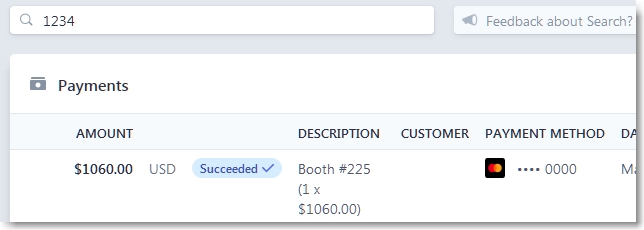
To export, just block the Export button.
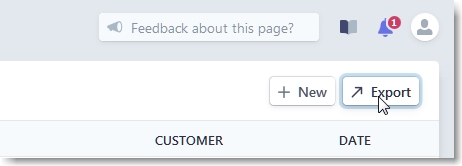
The export will contain the Trans-tags at the end of the sheet, so scroll to the right to find and sort by them. By default, RegisterONE will send build-in IDs unique to each event and form. These can be used to search and sort by even if you don’t setup a custom Trans-tag.
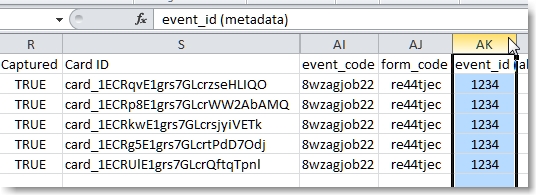
That’s about it. This search capability is exclusive to Stripe. Unfortunately, Paypal and Authorize.net do not provide a way to send custom data with transactions.